LDAP Authentication and Authorization
Cumulus Linux uses Pluggable Authentication Modules (PAM) and Name Service Switch (NSS) for user authentication. NSS enables PAM to use LDAP to provide user authentication, group mapping, and information for other services on the system.
- NSS specifies the order of the information sources that are used to resolve names for each service. Using NSS with authentication and authorization provides the order and location for user lookup and group mapping on the system.
- PAM handles the interaction between the user and the system, providing login handling, session setup, authentication of users, and authorization of user actions.
There are three common ways to configure LDAP authentication on Linux: you can use libnss-ldap, libnss-ldapd, or libnss-sss. This chapter describes libnss-ldapd only. From internal testing, this library worked best with Cumulus Linux and is the easiest to configure, automate, and troubleshoot.
Install libnss-ldapd
The libldap-2.4-2 and libldap-common LDAP packages are already installed on the Cumulus Linux image; however you need to install these additional packages to use LDAP authentication:
libnss-ldapdlibpam-ldapdldap-utils
To install the additional packages, run the following command:
cumulus@switch:~$ sudo apt-get install libnss-ldapd libpam-ldapd ldap-utils nslcd
You can also install these packages even if the switch is not connected to the internet, as they are contained in the cumulus-local-apt-archive repository that is embedded in the Cumulus Linux disk image.
Follow the interactive prompts to specify the LDAP URI, search base distinguished name (DN), and services that must have LDAP lookups enabled. You need to select at least the passwd, group, and shadow services (press space to select a service). When done, click OK. This creates a very basic LDAP configuration using anonymous bind and initiates user search under the base DN specified.
After the dialog closes, the install process prints information similar to the following:
/etc/nsswitch.conf: enable LDAP lookups for group
/etc/nsswitch.conf: enable LDAP lookups for passwd
/etc/nsswitch.conf: enable LDAP lookups for shadow
After the installation is complete, the name service caching daemon (nslcd) runs. This service handles all the LDAP protocol interactions and caches information returned from the LDAP server. ldap is appended in the /etc/nsswitch.conf file, as is the secondary information source for passwd, group, and shadow. The local files (/etc/passwd, /etc/groups and /etc/shadow) are used first, as specified by the compat source.
passwd: compat ldap
group: compat ldap
shadow: compat ldap
Keep compat as the first source in NSS for passwd, group, and shadow. This prevents you from getting locked out of the system.
Entering incorrect information during the installation process might produce configuration errors. You can correct the information after installation by editing certain configuration files.
- Edit the
/etc/nslcd.conffile to update the LDAP URI and search base DN (see Update the nslcd.conf File, below). - Edit the
/etc/nssswitch.conffile to update the service selections.
Be sure to restart netd after editing the files.
Update the nslcd.conf File
After installation, update the main configuration file (/etc/nslcd.conf) to accommodate the expected LDAP server settings.
This section documents some of the more important options that relate to security and how queries are handled. For details on all the available configuration options, read the nslcd.conf man page.
After first editing the /etc/nslcd.conf file and/or enabling LDAP in the /etc/nsswitch.conf file, you must restart netd with the sudo systemctl restart netd command. If you disable LDAP, you need to restart the netd service.
Connection
The LDAP client starts a session by connecting to the LDAP server on TCP and UDP port 389 or on port 636 for LDAPS. Depending on the configuration, this connection might be unauthenticated (anonymous bind); otherwise, the client must provide a bind user and password. The variables used to define the connection to the LDAP server are the URI and bind credentials.
The URI is mandatory and specifies the LDAP server location using the FQDN or IP address. The URI also designates whether to use ldap:// for clear text transport, or ldaps:// for SSL/TLS encrypted transport. You can also specify an alternate port in the URI. In production environments, the LDAPS protocol is recommended so that all communications are secure.
After the connection to the server is complete, the BIND operation authenticates the session. The BIND credentials are optional, and if not specified, an anonymous bind is assumed. This is typically not allowed in most production environments. Configure authenticated (Simple) BIND by specifying the user (binddn) and password (bindpw) in the configuration. Another option is to use SASL (Simple Authentication and Security Layer) BIND, which provides authentication services using other mechanisms, like Kerberos. Contact your LDAP server administrator for this information as it depends on the configuration of the LDAP server and the credentials that are created for the client device.
# The location at which the LDAP server(s) should be reachable.
uri ldaps://ldap.example.com
# The DN to bind with for normal lookups.
binddn cn=CLswitch,ou=infra,dc=example,dc=com
bindpw CuMuLuS
Search Function
When an LDAP client requests information about a resource, it must connect and bind to the server. Then, it performs one or more resource queries depending on the lookup. All search queries sent to the LDAP server are created using the configured search base, filter, and the desired entry (uid=myuser) being searched. If the LDAP directory is large, this search might take a significant amount of time. It is a good idea to define a more specific search base for the common maps (passwd and group).
# The search base that will be used for all queries.
base dc=example,dc=com
# Mapped search bases to speed up common queries.
base passwd ou=people,dc=example,dc=com
base group ou=groups,dc=example,dc=com
Search Filters
It is also common to use search filters to specify criteria used when searching for objects within the directory. This is used to limit the search scope when authenticating users. The default filters applied are:
filter passwd (objectClass=posixAccount)
filter group (objectClass=posixGroup)
Attribute Mapping
The map configuration allows you to override the attributes pushed from LDAP. To override an attribute for a given map, specify the attribute name and the new value. This is useful to ensure that the shell is bash and the home directory is /home/cumulus:
map passwd homeDirectory "/home/cumulus"
map passwd shell "/bin/bash"
In LDAP, the map refers to one of the supported maps specified in the manpage for nslcd.conf (such as passwd or group).
Create Home Directory on Login
If you want to use unique home directories, run the sudo pam-auth-update command and select Create home directory on login in the PAM configuration dialog (press the space bar to select the option). Select OK, then press Enter to save the update and close the dialog.
cumulus@switch:~$ sudo pam-auth-update
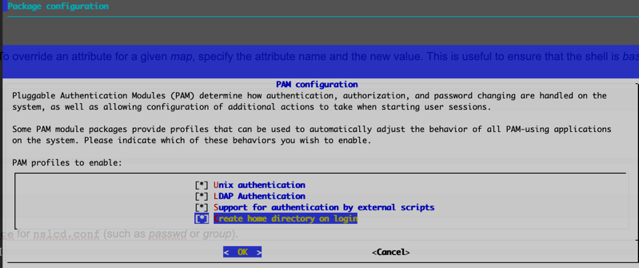
The home directory for any user that logs in (using LDAP or not) is created and populated with the standard dotfiles from /etc/skel if it does not already exist.
When nslcd starts, you might see an error message similar to the following (where 5816 is the nslcd PID):
nslcd[5816]: unable to dlopen /usr/lib/x86_64-linux-gnu/sasl2/libsasldb.so: libdb-5.3.so: cannot open
shared object file: No such file or directory
You can safely ignore this message. The libdb package and resulting log messages from nslcd do not cause any issues when you use LDAP as a client for login and authentication.
Example Configuration
Here is an example configuration using Cumulus Linux.
# /etc/nslcd.conf
# nslcd configuration file. See nslcd.conf(5)
# for details.
# The user and group nslcd should run as.
uid nslcd
gid nslcd
# The location at which the LDAP server(s) should be reachable.
uri ldaps://myadserver.rtp.example.test
# The search base that will be used for all queries.
base ou=support,dc=rtp,dc=example,dc=test
# The LDAP protocol version to use.
#ldap_version 3
# The DN to bind with for normal lookups.
# defconf-set-selections doesn't seem to set this. so have to manually set this.
binddn CN=cumulus admin,CN=Users,DC=rtp,DC=example,DC=test
bindpw 1Q2w3e4r!
# The DN used for password modifications by root.
#rootpwmoddn cn=admin,dc=example,dc=com
# SSL options
#ssl off (default)
# Not good does not prevent man in the middle attacks
#tls_reqcert demand(default)
tls_cacertfile /etc/ssl/certs/rtp-example-ca.crt
# The search scope.
#scope sub
# Add nested group support
# Supported in nslcd 0.9 and higher.
# default wheezy install of nslcd supports on 0.8. wheezy-backports has 0.9
nss_nested_groups yes
# Mappings for Active Directory
# (replace the SIDs in the objectSid mappings with the value for your domain)
# "dsquery * -filter (samaccountname=testuser1) -attr ObjectSID" where cn == 'testuser1'
pagesize 1000
referrals off
idle_timelimit 1000
# Do not allow uids lower than 100 to login (aka Administrator)
# not needed as pam already has this support
# nss_min_uid 1000
# This filter says to get all users who are part of the cumuluslnxadm group. Supports nested groups.
# Example, mary is part of the snrnetworkadm group which is part of cumuluslnxadm group
# Ref: http://msdn.microsoft.com/en-us/library/aa746475%28VS.85%29.aspx (LDAP_MATCHING_RULE_IN_CHAIN)
filter passwd (&(Objectclass=user)(!(objectClass=computer))(memberOf:1.2.840.113556.1.4.1941:=cn=cumuluslnxadm,ou=groups,ou=support,dc=rtp,dc=example,dc=test))
map passwd uid sAMAccountName
map passwd uidNumber objectSid:S-1-5-21-1391733952-3059161487-1245441232
map passwd gidNumber objectSid:S-1-5-21-1391733952-3059161487-1245441232
map passwd homeDirectory "/home/$sAMAccountName"
map passwd gecos displayName
map passwd loginShell "/bin/bash"
# Filter for any AD group or user in the baseDN. the reason for filtering for the
# user to make sure group listing for user files don't say '<user> <gid>'. instead will say '<user> <user>'
# So for cosmetic reasons..nothing more.
filter group (&(|(objectClass=group)(Objectclass=user))(!(objectClass=computer)))
map group gidNumber objectSid:S-1-5-21-1391733952-3059161487-1245441232
map group cn sAMAccountName
Troubleshooting
nslcd Debug Mode
When setting up LDAP authentication for the first time, turn off the nslcd service using the systemctl stop nslcd.service command (or the systemctl stop nslcd@mgmt.service if you are running the service in a management VRF) and run it in debug mode. Debug mode works whether you are using LDAP over SSL (port 636) or an unencrypted LDAP connection (port 389).
cumulus@switch:~$ sudo systemctl stop nslcd.service
cumulus@switch:~$ sudo nslcd -d
After you enable debug mode, run the following command to test LDAP queries:
cumulus@switch:~$ getent passwd
If LDAP is configured correctly, the following messages appear after you run the getent command:
nslcd: DEBUG: accept() failed (ignored): Resource temporarily unavailable
nslcd: [8e1f29] DEBUG: connection from pid=11766 uid=0 gid=0
nslcd: [8e1f29] <passwd(all)> DEBUG: myldap_search(base="dc=example,dc=com", filter="(objectClass=posixAccount)")
nslcd: [8e1f29] <passwd(all)> DEBUG: ldap_result(): uid=myuser,ou=people,dc=example,dc=com
nslcd: [8e1f29] <passwd(all)> DEBUG: ldap_result(): ... 152 more results
nslcd: [8e1f29] <passwd(all)> DEBUG: ldap_result(): end of results (162 total)
In the output above, <passwd(all)> indicates that the entire directory structure is queried.
You can query a specific user with the following command:
cumulus@switch:~$ getent passwd myuser
You can replace myuser with any username on the switch. The following debug output indicates that user myuser exists:
nslcd: DEBUG: add_uri(ldap://10.50.21.101)
nslcd: version 0.8.10 starting
nslcd: DEBUG: unlink() of /var/run/nslcd/socket failed (ignored): No such file or directory
nslcd: DEBUG: setgroups(0,NULL) done
nslcd: DEBUG: setgid(110) done
nslcd: DEBUG: setuid(107) done
nslcd: accepting connections
nslcd: DEBUG: accept() failed (ignored): Resource temporarily unavailable
nslcd: [8b4567] DEBUG: connection from pid=11369 uid=0 gid=0
nslcd: [8b4567] <passwd="myuser"> DEBUG: myldap_search(base="dc=cumulusnetworks,dc=com", filter="(&(objectClass=posixAccount)(uid=myuser))")
nslcd: [8b4567] <passwd="myuser"> DEBUG: ldap_initialize(ldap://<ip_address>)
nslcd: [8b4567] <passwd="myuser"> DEBUG: ldap_set_rebind_proc()
nslcd: [8b4567] <passwd="myuser"> DEBUG: ldap_set_option(LDAP_OPT_PROTOCOL_VERSION,3)
nslcd: [8b4567] <passwd="myuser"> DEBUG: ldap_set_option(LDAP_OPT_DEREF,0)
nslcd: [8b4567] <passwd="myuser"> DEBUG: ldap_set_option(LDAP_OPT_TIMELIMIT,0)
nslcd: [8b4567] <passwd="myuser"> DEBUG: ldap_set_option(LDAP_OPT_TIMEOUT,0)
nslcd: [8b4567] <passwd="myuser"> DEBUG: ldap_set_option(LDAP_OPT_NETWORK_TIMEOUT,0)
nslcd: [8b4567] <passwd="myuser"> DEBUG: ldap_set_option(LDAP_OPT_REFERRALS,LDAP_OPT_ON)
nslcd: [8b4567] <passwd="myuser"> DEBUG: ldap_set_option(LDAP_OPT_RESTART,LDAP_OPT_ON)
nslcd: [8b4567] <passwd="myuser"> DEBUG: ldap_simple_bind_s(NULL,NULL) (uri="ldap://<ip_address>")
nslcd: [8b4567] <passwd="myuser"> DEBUG: ldap_result(): end of results (0 total)
Common Problems
SSL/TLS
- The FQDN of the LDAP server URI does not match the FQDN in the CA-signed server certificate exactly.
nslcdcannot read the SSL certificate and reports a Permission denied error in the debug during server connection negotiation. Check the permission on each directory in the path of the root SSL certificate. Ensure that it is readable by thenslcduser.
NSCD
- If the
nscd cachedaemon is also enabled and you make some changes to the user from LDAP, you can clear the cache using the following commands:
nscd --invalidate = passwd
nscd --invalidate = group
- The
nscdpackage works withnslcdto cache name entries returned from the LDAP server. This might cause authentication failures. To work around these issues, disablenscd, restart thenslcdservice, then retry authentication:
cumulus@switch:~$ sudo nscd -K
cumulus@switch:~$ sudo systemctl restart nslcd.service
If you are running the nslcd service in a management VRF, you need to run the systemctl restart nslcd@mgmt.service command instead of the systemctl restart nslcd.service command. For example:
cumulus@switch:~$ sudo nscd -K
cumulus@switch:~$ sudo systemctl restart nslcd@mgmt.service
LDAP
The search filter returns incorrect results. Check for typos in the search filter. Use
ldapsearchto test your filter.Optionally, configure the basic LDAP connection and search parameters in
/etc/ldap/ldap.conf.# ldapsearch -D 'cn=CLadmin' -w 'CuMuLuS' "(&(ObjectClass=inetOrgUser)(uid=myuser))"When a local username also exists in the LDAP database, the order of the information sources in
/etc/nsswitchcan be updated to query LDAP before the local user database. This is generally not recommended. For example, the configuration below ensures that LDAP is queried before the local database.# /etc/nsswitch.conf passwd: ldap compat
Configure LDAP Authorization
Linux uses the sudo command to allow non-administrator users (such as the default cumulus user account) to perform privileged operations. To control the users authorized to use sudo, the /etc/sudoers file and files located in the /etc/sudoers.d/ directory define a series of rules. Typically, the rules are based on groups, but can also be defined for specific users. You can add sudo rules using the group names from LDAP. For example, if a group of users are associated with the group netadmin, you can add a rule to give those users sudo privileges. Refer to the sudoers manual (man sudoers) for a complete usage description. The following shows an example in the /etc/sudoers file:
# The basic structure of a user specification is "who where = (as_whom) what ".
%sudo ALL=(ALL:ALL) ALL
%netadmin ALL=(ALL:ALL) ALL
Active Directory Configuration
Active Directory (AD) is a fully featured LDAP-based NIS server create by Microsoft. It offers unique features that classic OpenLDAP servers do not have. AD can be more complicated to configure on the client and each version works a little differently with Linux-based LDAP clients. Some more advanced configuration examples, from testing LDAP clients on Cumulus Linux with Active Directory (AD/LDAP), are available in our knowledge base.
LDAP Verification Tools
Typically, password and group information is retrieved from LDAP and cached by the LDAP client daemon. To test the LDAP interaction, you can use these command-line tools to trigger an LDAP query from the device. This helps to create the best filters and verify the information sent back from the LDAP server.
Identify a User with the id Command
The id command performs a username lookup by following the lookup information sources in NSS for the passwd service. This simply returns the user ID, group ID and the group list retrieved from the information source. In the following example, the user cumulus is locally defined in /etc/passwd, and myuser is on LDAP. The NSS configuration has the passwd map configured with the sources compat ldap:
cumulus@switch:~$ id cumulus
uid=1000(cumulus) gid=1000(cumulus) groups=1000(cumulus),24(cdrom),25(floppy),27(sudo),29(audio),30(dip),44(video),46(plugdev)
cumulus@switch:~$ id myuser
uid=1230(myuser) gid=3000(Development) groups=3000(Development),500(Employees),27(sudo)
getent
The getent command retrieves all records found with NSS for a given map. It can also retrieve a specific entry under that map. You can perform tests with the passwd, group, shadow, or any other map configured in the /etc/nsswitch.conf file. The output from this command is formatted according to the map requested. For the passwd service, the structure of the output is the same as the entries in /etc/passwd. The group map outputs the same structure as /etc/group.
In this example, looking up a specific user in the passwd map, the user cumulus is locally defined in /etc/passwd, and myuser is only in LDAP.
cumulus@switch:~$ getent passwd cumulus
cumulus:x:1000:1000::/home/cumulus:/bin/bash
cumulus@switch:~$ getent passwd myuser
myuser:x:1230:3000:My Test User:/home/myuser:/bin/bash
In the next example, looking up a specific group in the group service, the group cumulus is locally defined in /etc/groups, and netadmin is on LDAP.
cumulus@switch:~$ getent group cumulus
cumulus:x:1000:
cumulus@switch:~$ getent group netadmin
netadmin:*:502:larry,moe,curly,shemp
Running the command getent passwd or getent group without a specific request returns all local and LDAP entries for the passwd and group maps.
LDAP search
The ldapsearch command performs LDAP operations directly on the LDAP server. This does not interact with NSS. This command helps display what the LDAP daemon process is receiving back from the server. The command has many options. The simplest option uses anonymous bind to the host and specifies the search DN and the attribute to look up.
cumulus@switch:~$ ldapsearch -H ldap://ldap.example.com -b dc=example,dc=com -x uid=myuser
NCLU
To use NCLU, a user must be in either the netshow or netedit NCLU group in the LDAP database. You can either:
- Add a user or one of their groups to the
/etc/netd.conffile manually. - Add a user to the local
/etc/groupfile as a member of thenetshoworneteditgroups.
In the following example, a user that is not in the netshow or netedit NCLU group in the LDAP database runs the NCLU net show version command, which produces an error:
hsolo@switch:~$ net show version
ERROR: 'getpwuid(): uid not found: 0922'
See /var/log/netd.log for more details
To add user to the netshow or netedit NCLU group in the LDAP database, either edit the /etc/group file manually or use the sudo adduser USERNAME netshow command, then restart netd. For example, to add the user bill to the netshow group:
cumulus@switch:~$ sudo adduser hsolo netshow
Adding user `hsolo' to group `netshow' ...
Adding user hsolo to group netshow
Done.
cumulus@switch:~$ sudo systemctl restart netd
Now, the user can run the NCLU net show commands successfully:
hsolo@switch:~$ net show version
NCLU_VERSION=1.0-cl4u1~1555625956.7cfe305
DISTRIB_ID="Cumulus Linux"
DISTRIB_RELEASE=4.0.0~1555370771.772c26b6
DISTRIB_DESCRIPTION="Cumulus Linux 4.0.0~1555370771.772c26b6"
LDAP Browsers
There are several GUI LDAP clients available that help you work with LDAP servers. These are free tools that show the structure of the LDAP database graphically.